Cadet365
Cadet365
Cadet365
Cadet365
Cadet365
Cadet365
Cadet365
Cadet365
Cadet365
Cadet365
Cadet365
Cadet365
Cadet365
Cadet365
Cadet365
Cadet365
Cadet365
Cadet365
Cadet365
Cadet365
Cadet365
Cadet365
Cadet365
Cadet365
Cadet365
Cadet365
Cadet365
Cadet365
Cadet365
Cadet365
Cadet365
Cadet365
Cadet365
Cadet365
Cadet365
Cadet365
Cadet365
Cadet365
Cadet365
Cadet365
Cadet365
Cadet365
Cadet365
Cadet365
Cadet365
Cadet365
Cadet365
Cadet365
Cadet365
Cadet365
Cadet365
Cadet365
Cadet365
Cadet365
Cadet365
Cadet365
Cadet365
Cadet365
Cadet365
Cadet365
Cadet365
What is Cadet365?
Cadet365 is a collaborative platform for Cadets and Adult Staff across Canada. The suite provides access to familiar products like Outlook, Word, Excel, PowerPoint, Teams, Planner, OneNote and OneDrive. The aim of the suite is to promote collaboration and facilitate remote work.
The innovative cloud-based platform enables the team to work on both personal and work devices. This is a proven solution that balances the need to innovate and continue working with the need to maintain security and accountability. For more information click below:
Read moreAccessing Cadet365
You will receive your username and password (credentials) by your corps/sqn staff. Prior to having access to the resources (including email), you need to activate your Cadet365 account following the onboarding instructions. It is highly recommend you use a computer and Smartphone to complete these steps when possible. If your require and alternate method there are alternate instructions available below.
What if you already have a Cadet365 account?
If you have a Cadet365 account from the summer of 2021, it’s even easier! You can go to portal.office.com (you are now leaving the Government of Canada website) and log into your account. If you don't remember your password, you can reset it useing the steps below.This only applies if you have completed onboarding.
Password assistance
If your password has expired reset it by clicking Here, You will receive a "you are now leaving the Government of Canada website" message.
If you have forgotten your password reset through Microsoft Online by clicking Here, You will receive a "you are now leaving the Government of Canada website" message.
Onboarding Instructions
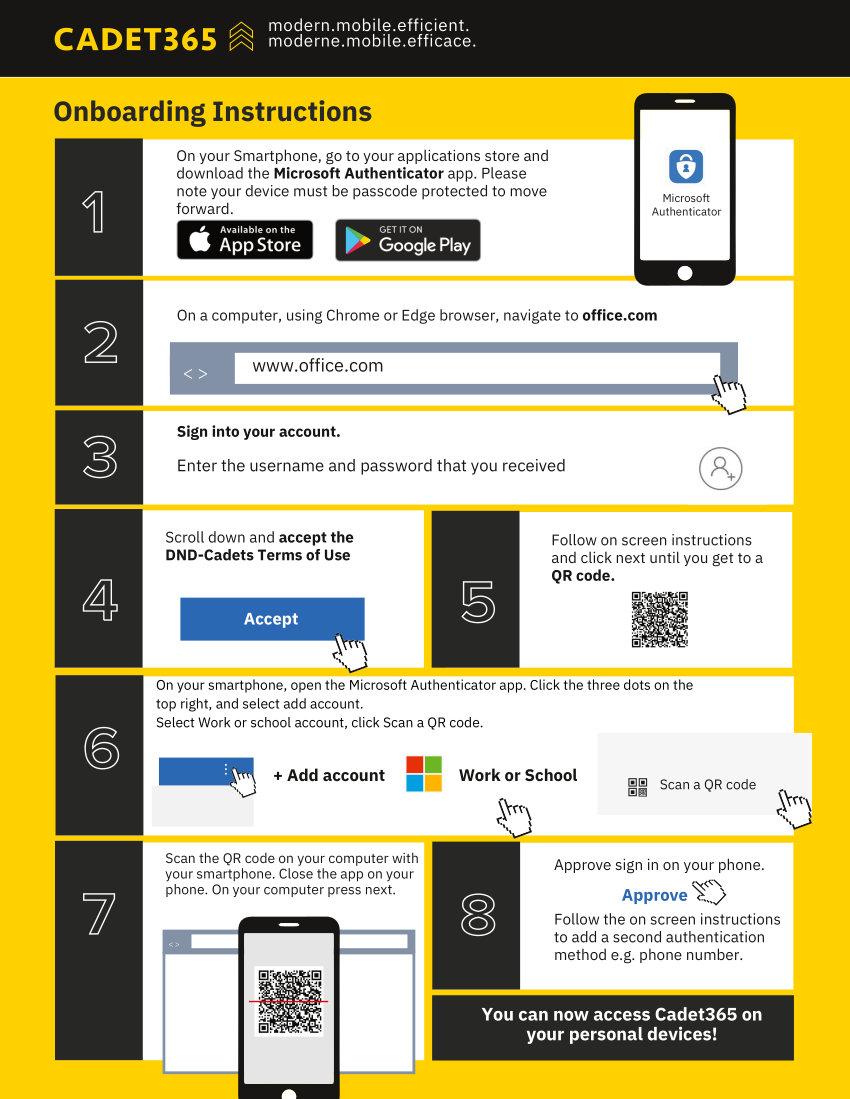
1. On your Smartphone, go to your applications store and download the Microsoft Authenticator app. Please note your device must be passcode protected to move forward.
2. On a computer, using Chrome or Edge browser, navigate to office.com
3. Sign into your account. Enter the username and password that you received.
4. Scroll down and accept the DND-Cadets Terms of Use.
5. Follow on screen instructions and click next until you get a QR code.
6. On your smartphone, open the Microsoft Authenticator app. Click the three dots on the top right, and select Add account. Select Work or school account, click Scan a QR Code.
7. Scan the QR code on your computer with your smartphone. Close the app on your phone. On your computer press next.
8. Approve sign in on your phone. Follow the on screen instructions to add a second authentication method e.g. phone number.
You can now access Cadet365 on your personal devices!